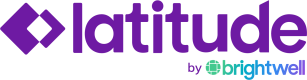Dashboard
Overview
The Dashboard is the first page users see when they login. This provides a high level overview of the payouts in the system and items that require action.
Note: Only admins will have access to the "Admin" section in the left navigation.
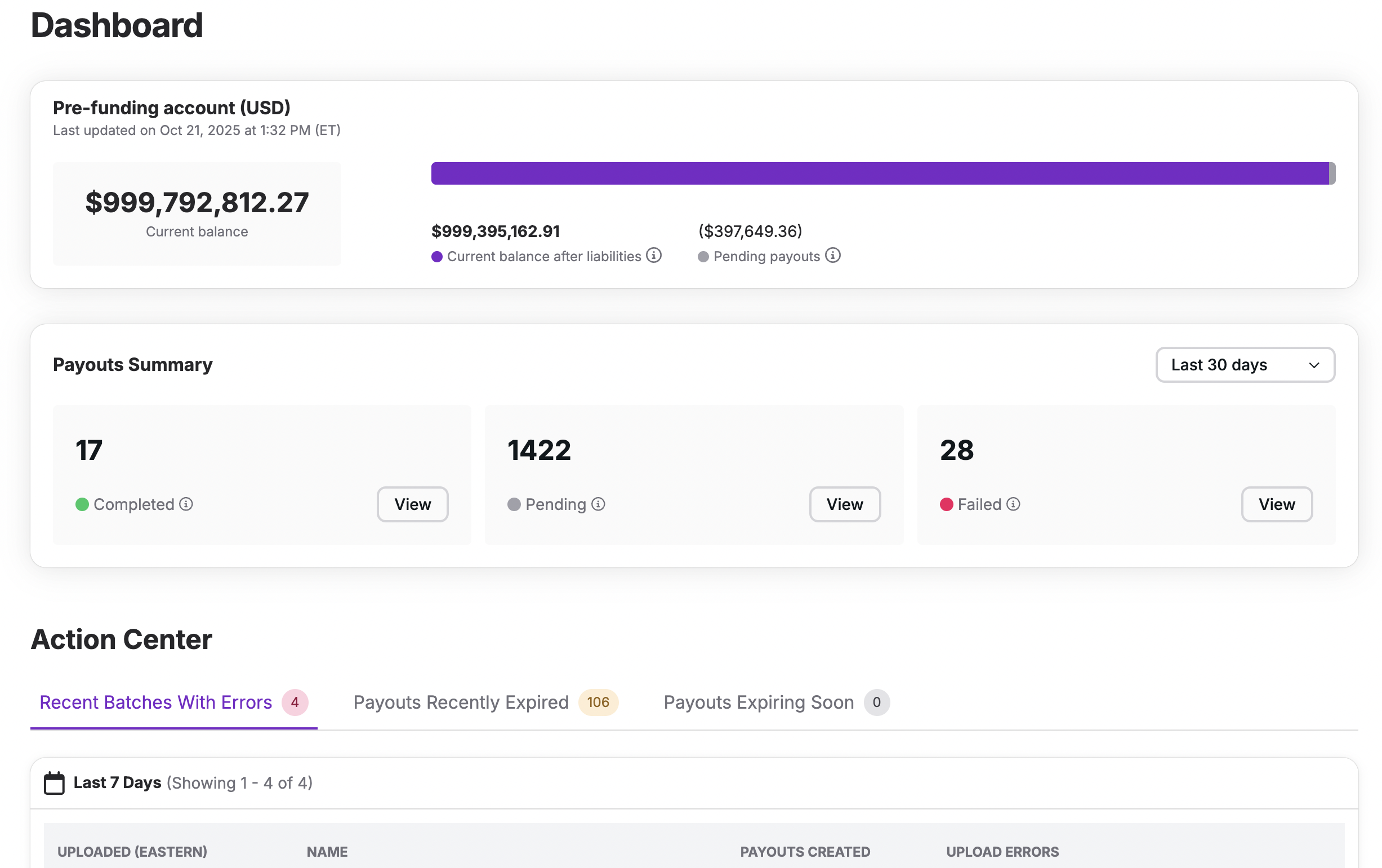
Pre-funding Account Balance and Current Liabilities
This section provides an easy way to view the projected balance in your pre-funding account (in USD) after accounting for the amount of pending payouts (the timestamp indicates when the balance was last updated). This section will also let you know if the total liabilities exceed the amount in the account or if the account has fallen below the threshold you set.
Note: This can be hidden if you prefer not to display the pre-funding balance on the dashboard

Payouts Summary
This section provides a quick-glance summary of payouts with statuses that have been updated in the last 7 / 14 / 30 days. This includes the number of Payouts that are "Completed", "Pending", and "Failed".
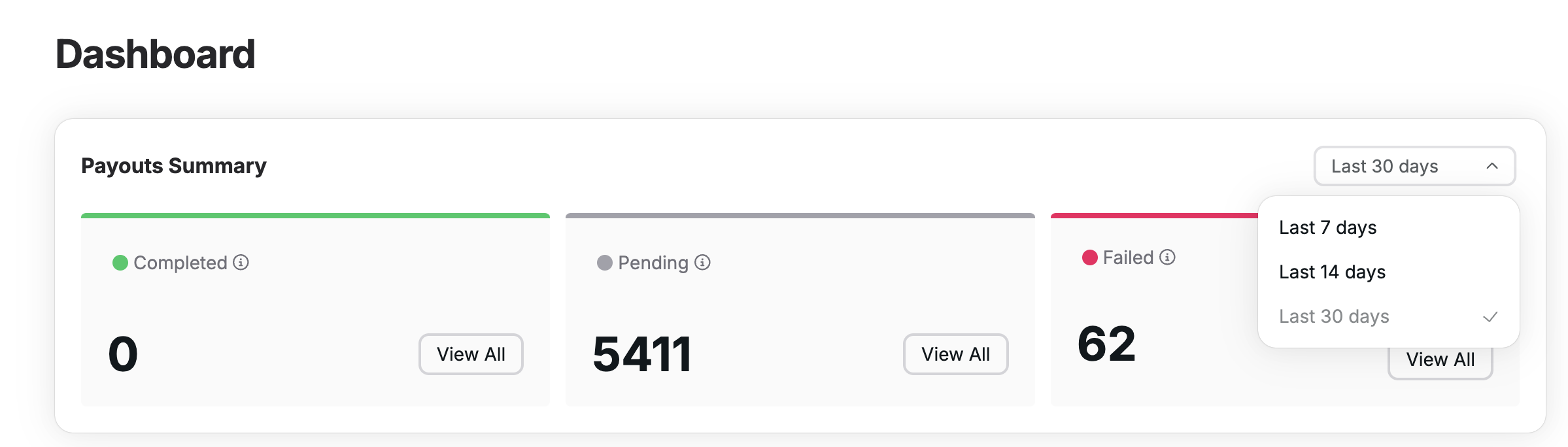
- Completed - This represents payouts that have been successfully redeemed.
- Pending - This includes any payouts that have not yet been redeemed.
- Failed - This includes payouts that were unsuccessful and will require assistance in order to proceed. Payouts that have failed will have one of the following statuses:
- Failed to Send - This status indicates that the recipient submitted a payout, but a failure was encountered after the submission.
- Failed to Process - This status indicates that the recipient attempted to complete the payout but was unable to. One reason for this is that they had too many unsuccessful verification attempts and, as a result, were prevented from proceeding. A payout in this status is considered "unrecoverable" and a new one must be created.
Clicking the "View All" button will direct portal users to a pre-filtered list of payout records where additional detail on the payouts can be viewed.
Action Center
The Action Center provides visibility into batches and payouts that are immediately actionable and time sensitive.
Recent Batches With Errors
This section displays any batches that have had at least one ingest error an error in the last 7 days. These include:
- Batches where there were validation issues preventing the creation of some (or all) records
- Batches that contain records that experienced some type of processing error
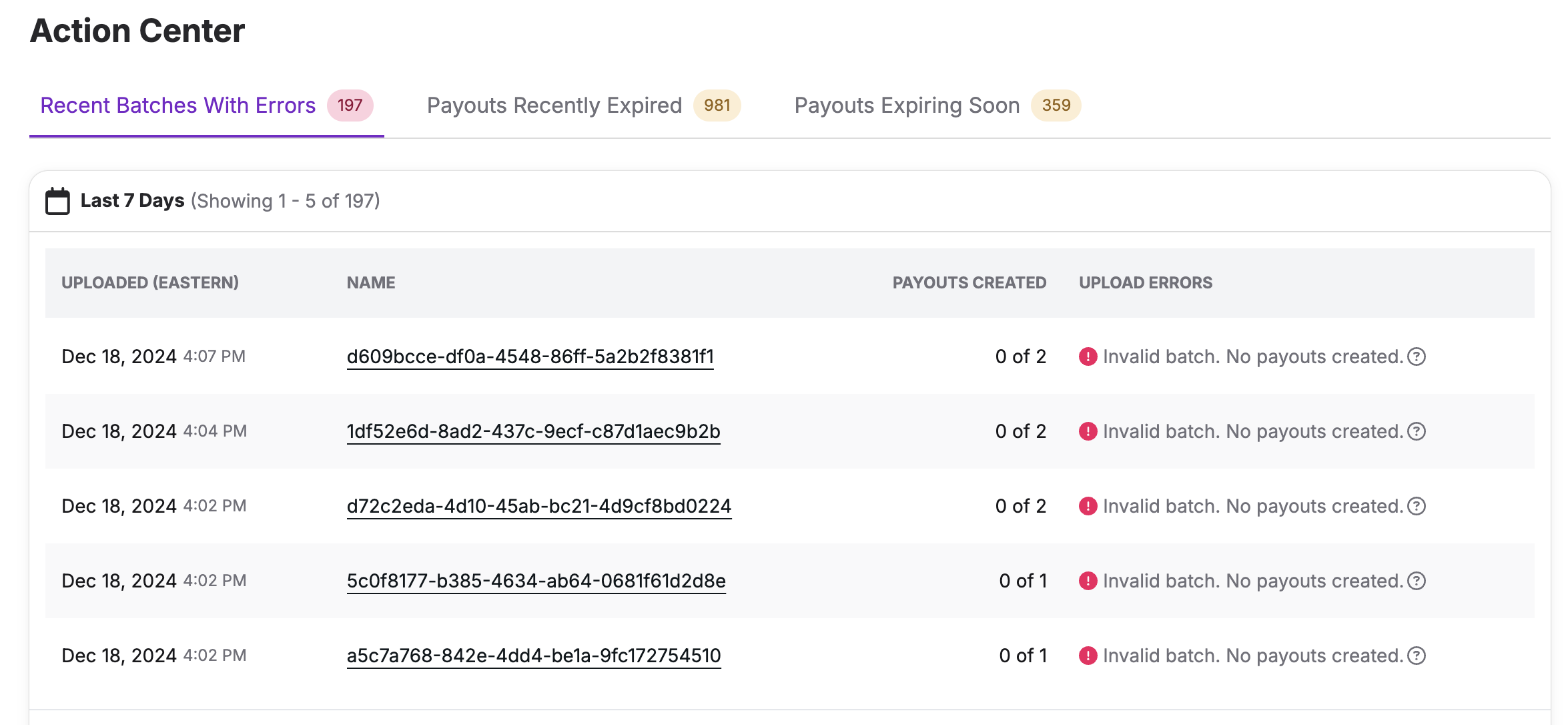
Clicking the "View All" button will direct users to a pre-filtered list of payout records where additional detail on the payouts can be viewed.
Payouts Recently Expired
This section displays payouts that have expired in the last 7 days so that Admin Portal users will know that a new payout will need to be created.
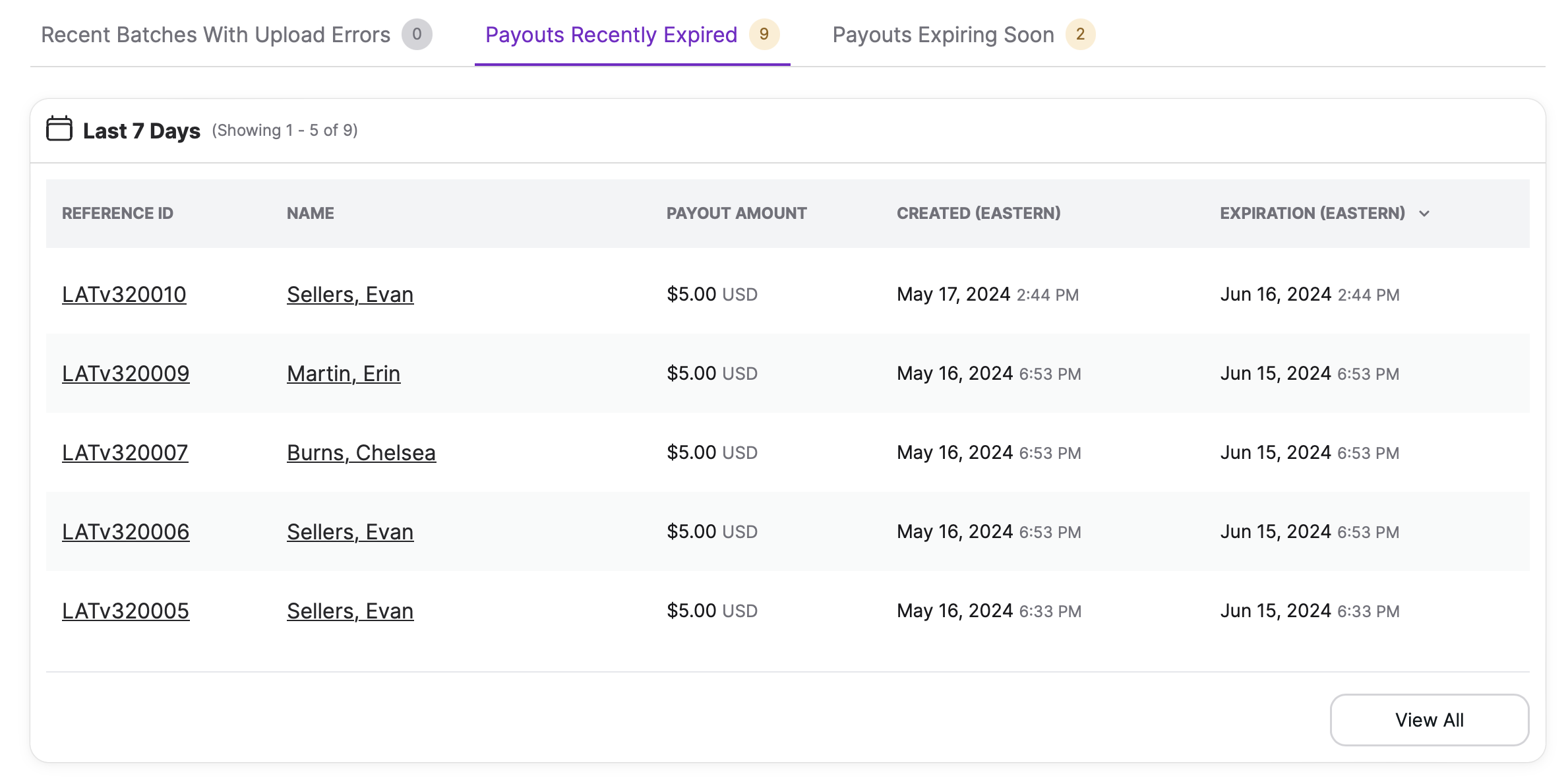
Clicking the "View All" button will direct users to a pre-filtered list of payout records where additional detail on the payouts can be viewed.
Payouts Expiring Soon
This section displays payouts that will be expiring in the next 7 days so that users can proactively reach out to recipients and help ensure they submit their payout before it expires.
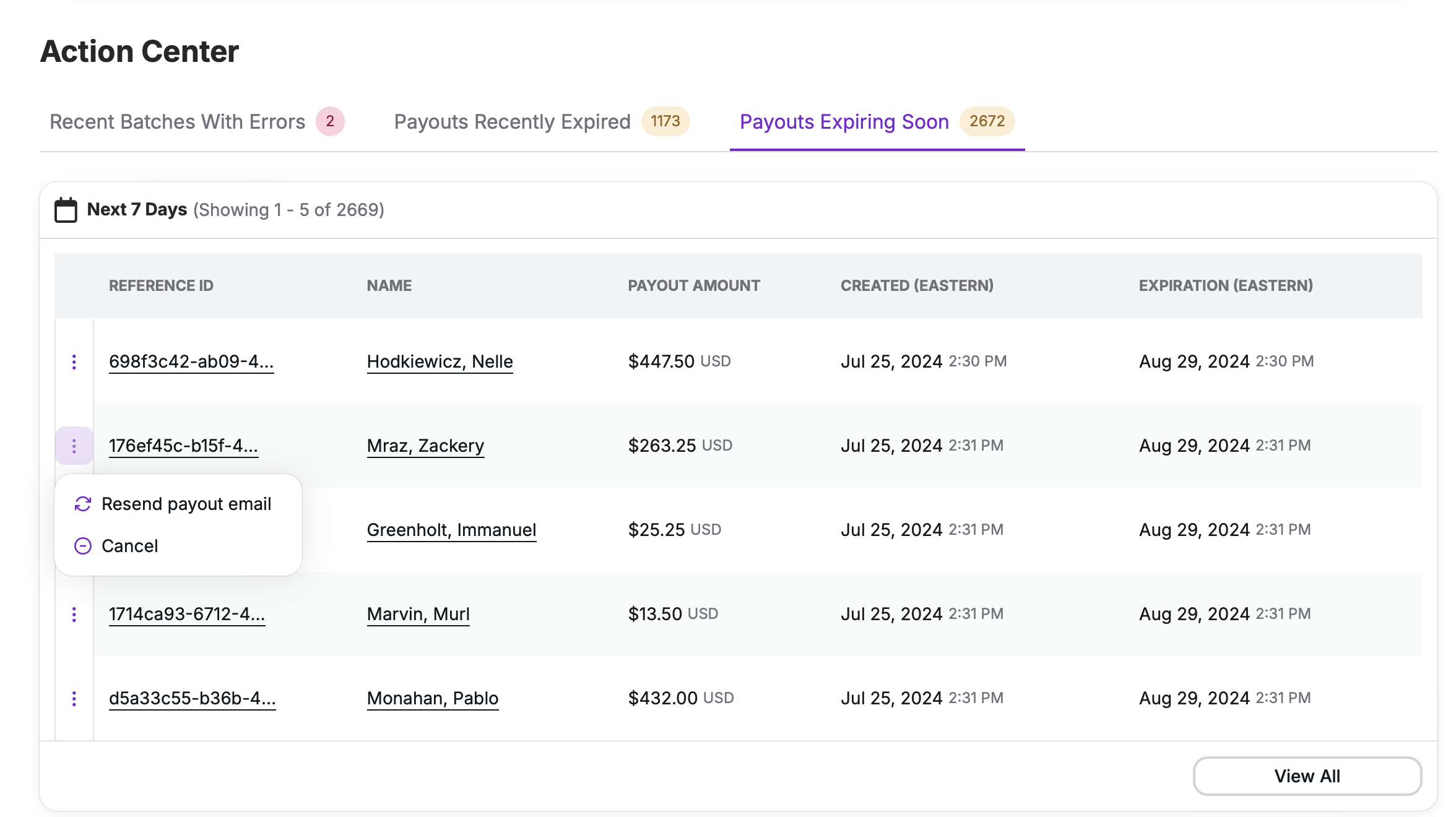
Admins can access available actions for a payout directly in this tab:
- Resend Payout Email
- Cancel Payout
Clicking the "View All" button will direct users to a pre-filtered list of payout records where additional detail on the payouts can be viewed.
Updated about 2 months ago