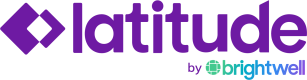Payouts
Payouts Listing
The payouts listing page displays all the payouts that have been created in the Latitude platform. From this page, users can:
- Search for a specific record by recipient "Name", "Reference ID", or "Supplemental Info"
- Filter the list of records by their status (See a full list of Latitude Statuses here)
- Filter based on Country
- Filter based on whether a payout has expired or is expiring in a 7 day time period
- Filter based on the date a payout was created
- Filter based on the date a payout was updated
- Export a CSV of the filtered view of the table
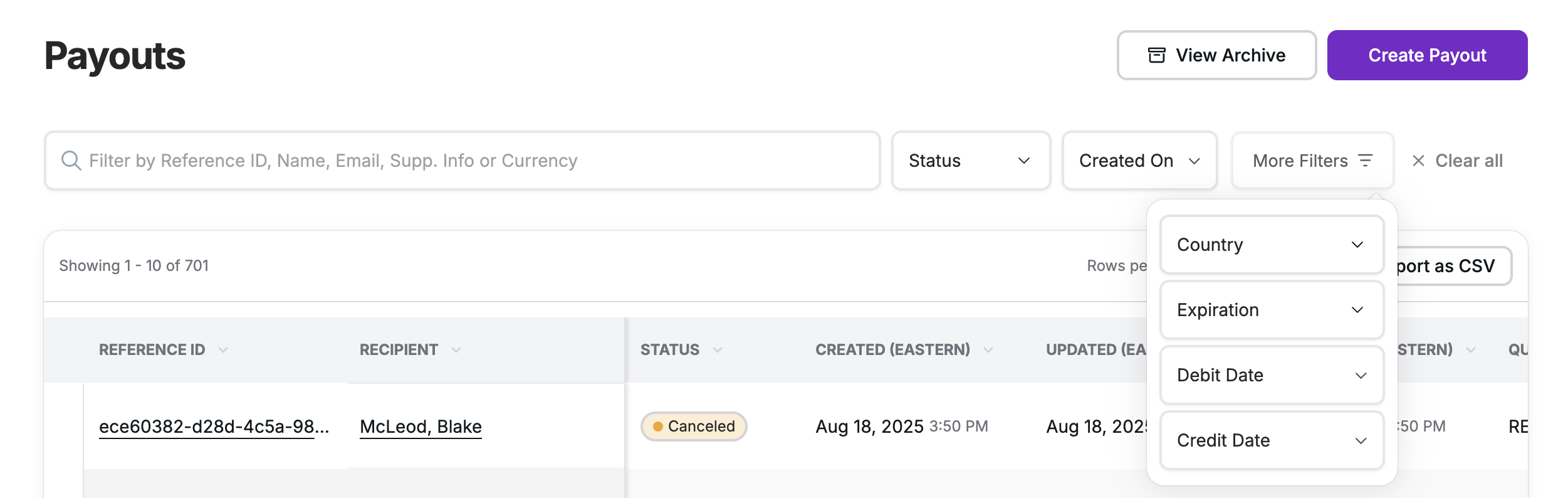
Multiple Payouts Toggle
Portal users can quickly see a list of any recipients that have been sent multiple payouts.
Note: Filters and search are unavailable while this toggle is enabled
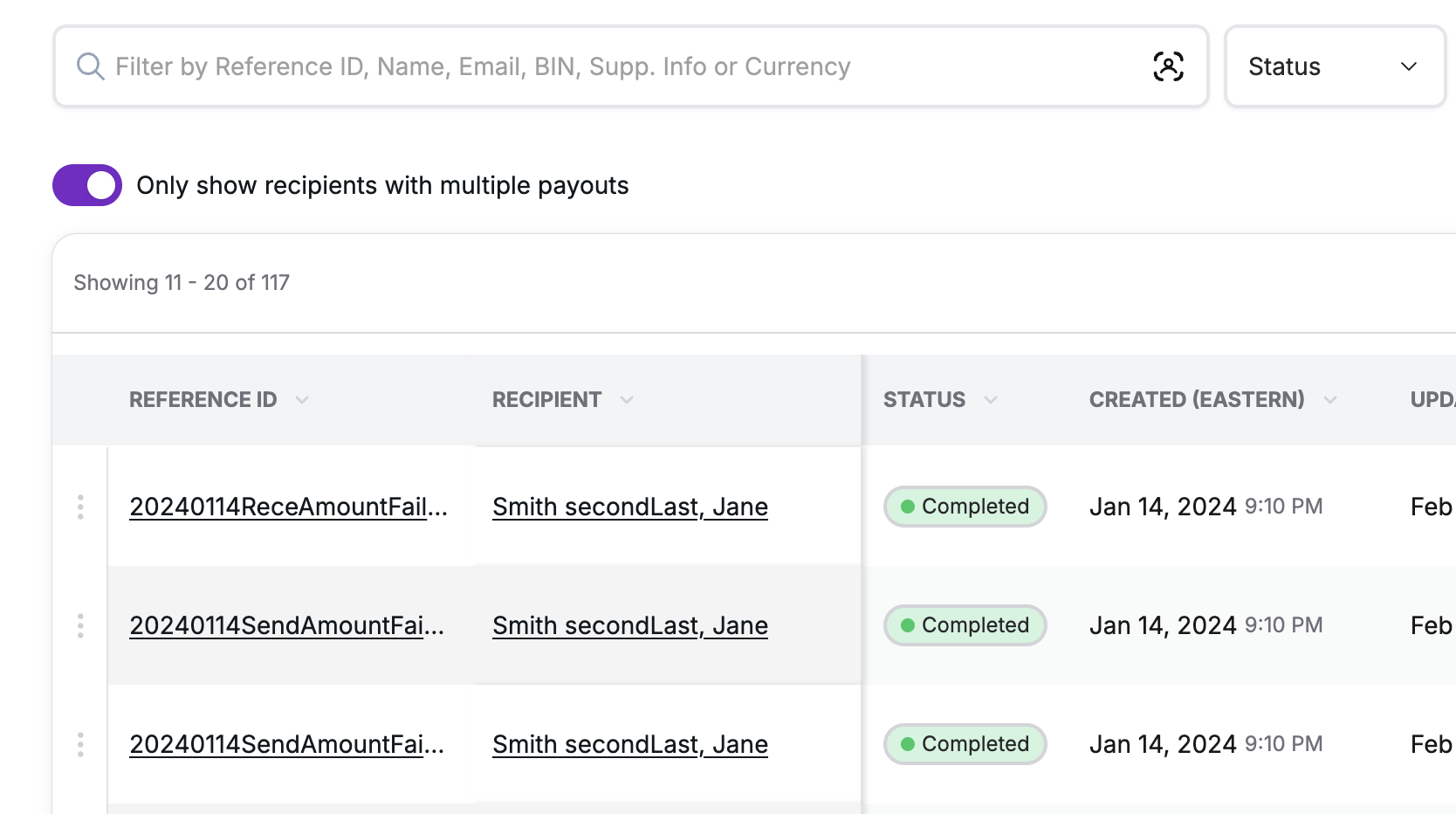
Payout Actions
The Admin Portal offers the ability to support recipients via quick actions for common requests which include:
- Resending payout emails
*This action will only display if emails are configured
- Canceling payouts
*Only Admin users of the Admin Portal can perform these actions.

Resend Payout Email
Selecting the "Resend payout email" action will send a copy of the initial payout email that was sent to the recipient in case they have lost their link or forgotten they still have a pending payout.
Cancel Payout
Selecting the "Cancel payout" action will cancel the request. This action will only be available for payouts that have a status of "Pending".
*NOTE: This will not cancel a transfer that has already been submitted by a recipient
Canceling a payoutReasons to cancel a payout:
- You want to pay a recipient outside of Latitude and need to have the request canceled so they do not get paid twice.
- The payout has incorrect data and needs to be canceled so that you can generate a new request with the correct data.
Self-service cancelation is also available via our RESTful API Integration.
Payout Details
Clicking on an individual record from the payouts listing page will direct users to a detailed view of the payout that will display:
- Contact information for the recipient
- Payout information
- Note: "Last 4 of Payout ID" refers to the ID generated for the payout, not the last 4 digits of the credit card or bank account used to receive the payout
- Processing information
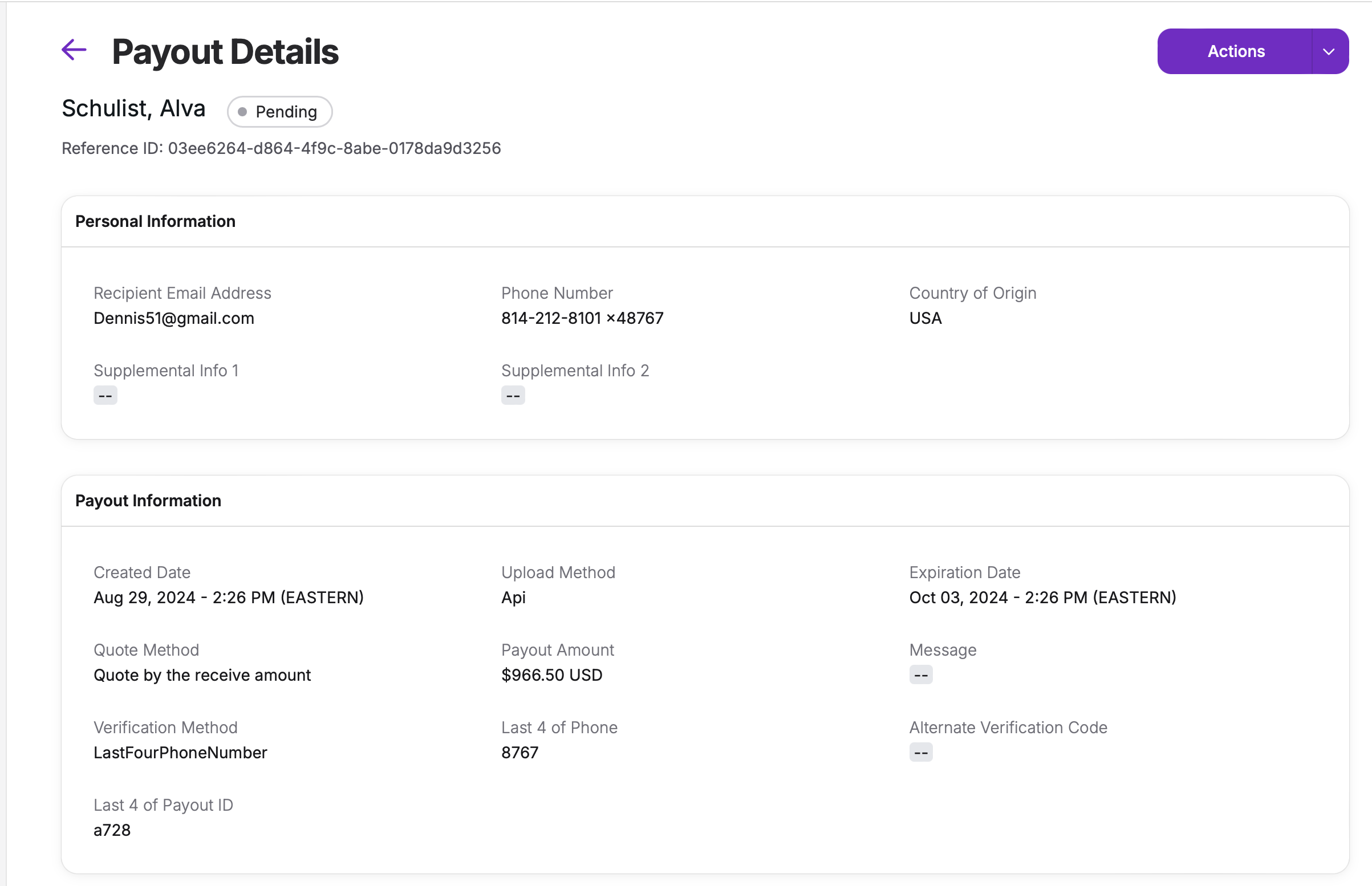
View E-Receipts
View e-receipt that recipients are provided for payouts that are "submitted" and "complete"
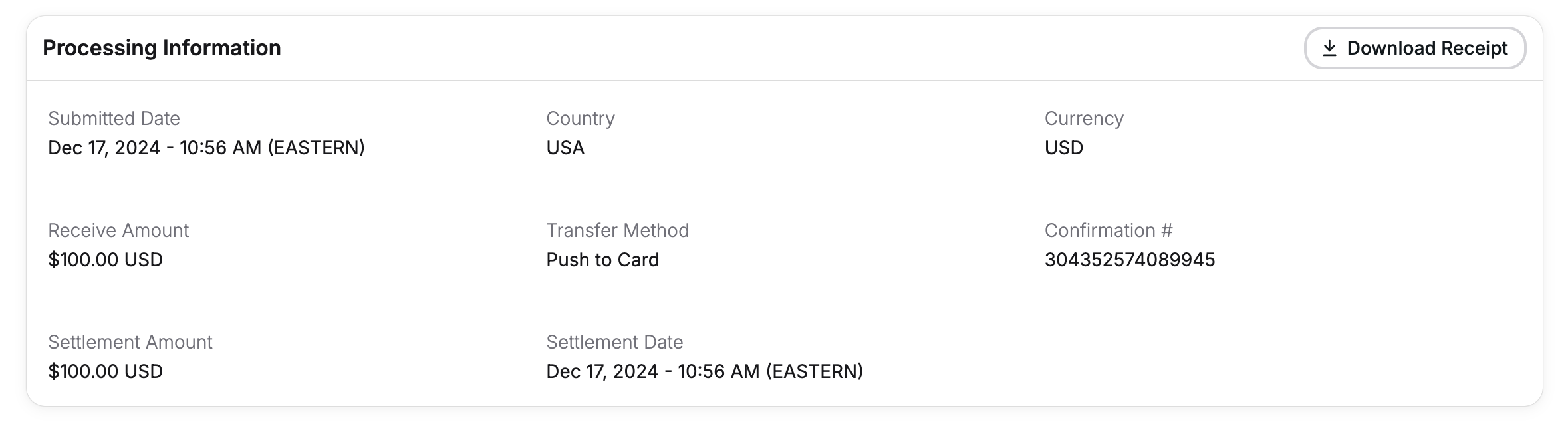
- Payout actions can now be taken while admins are reviewing payout details
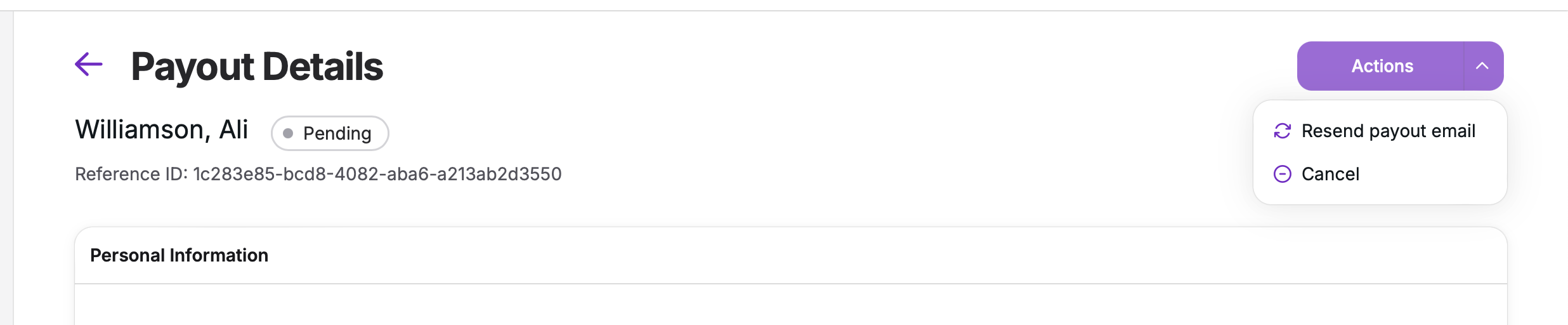
Payout Notes
Admin portal users have the ability to leave a note in the payout details screen with updates or next steps that other team members should be aware of:
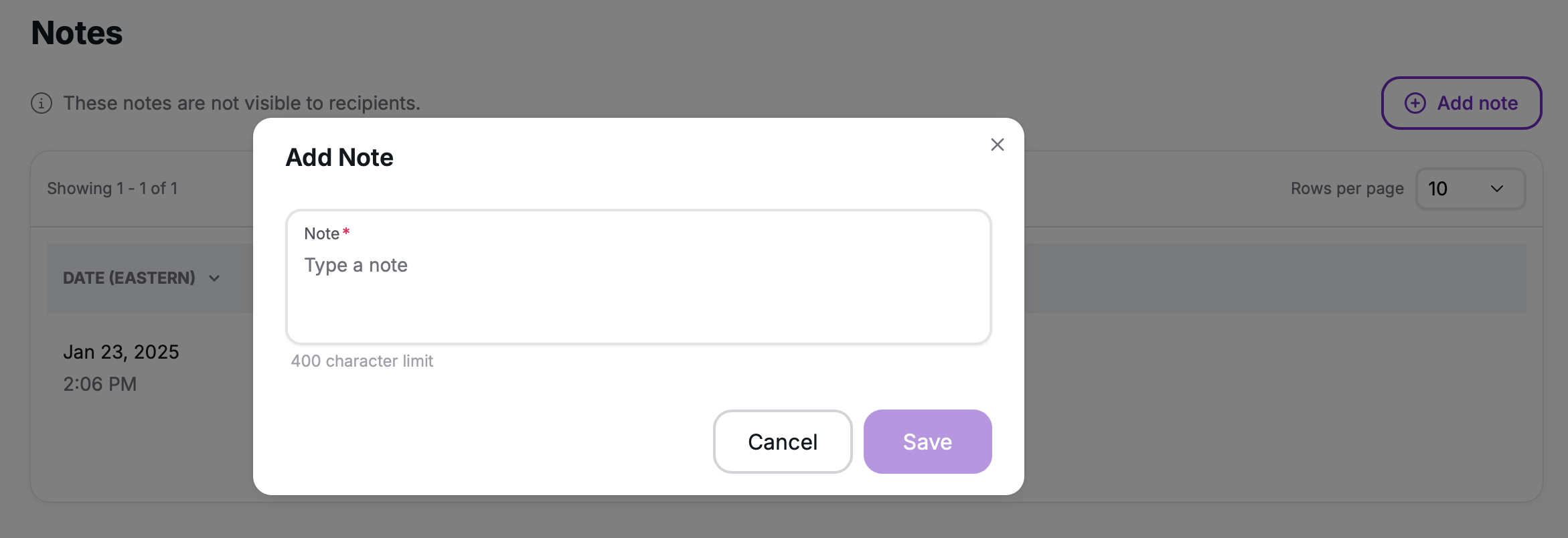
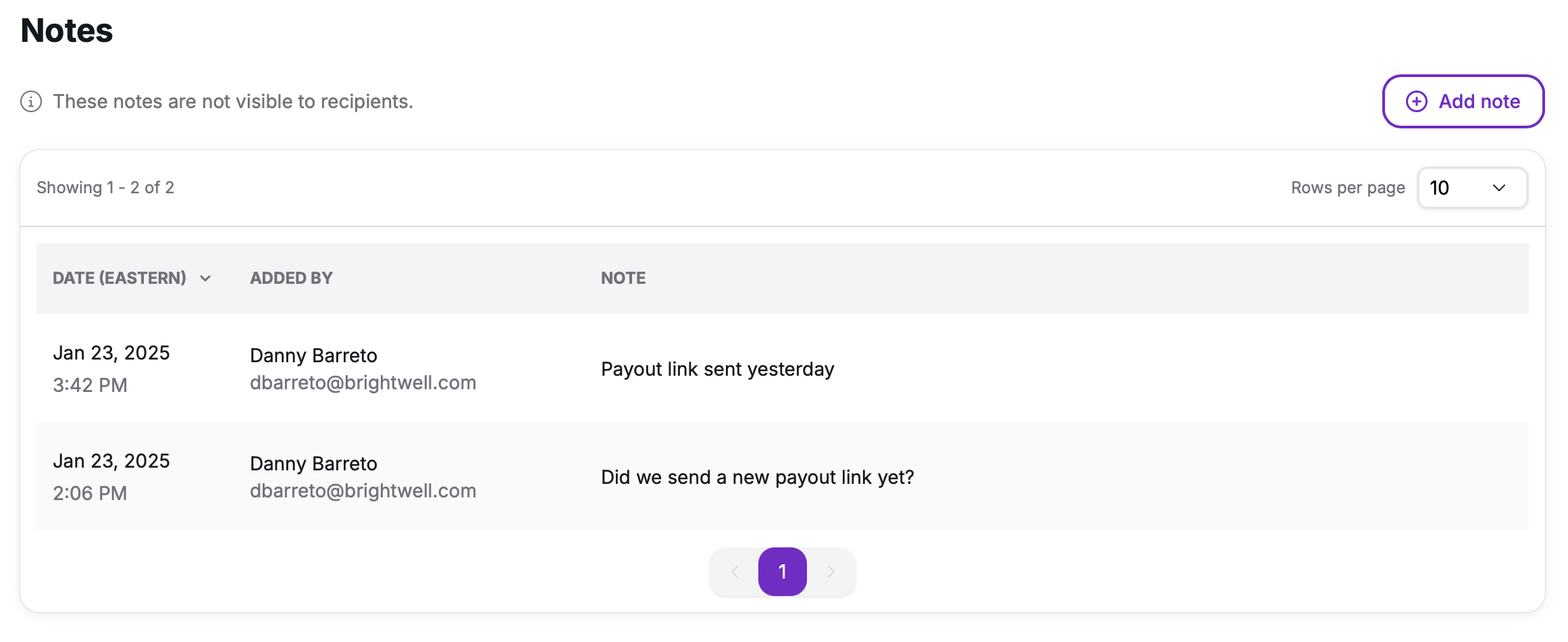
Change History
When an action is taken on a payout, a new entry will be added to the change history section of the payout details page. This will show:
- Date the action was taken
- What action was taken
- Who performed the action
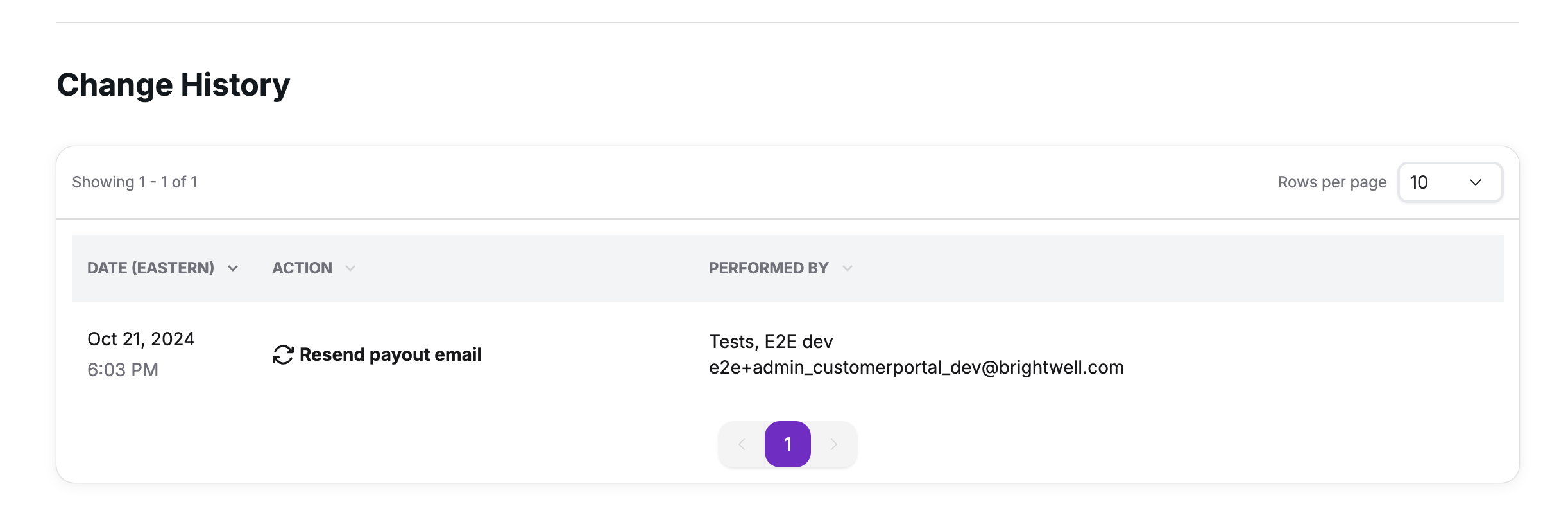
Updated about 2 months ago