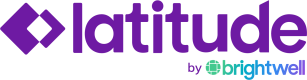User Management
Overview
Admin portal users with an "Admin" role have the ability to add new team members to their instance. To see a listing of existing users, click on the "Users" link in the left navigation.
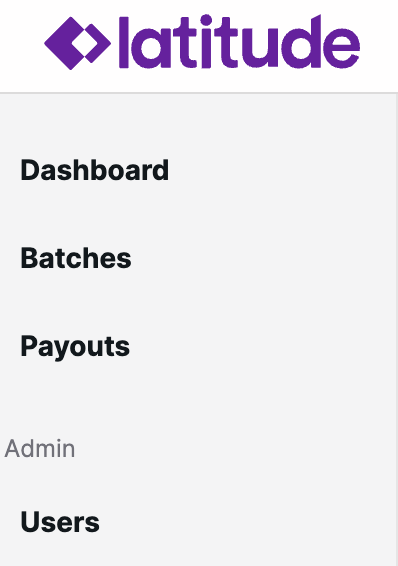
Invite a New User
To invite a new user, select the "Invite User" button in the top right-hand corner of the "Users" page:

On the "Invite User" screen, enter the user's First Name, Last Name, Email and Role Type and click "Submit".
Role types include:
- Admin: Has the ability to invite additional users to the portal and perform payout actions such as "cancelling a payout" and "resending a payout email"
- User: Has the ability to view pages on the portal, but will not have access to user management or payout actions ("read-only" view)
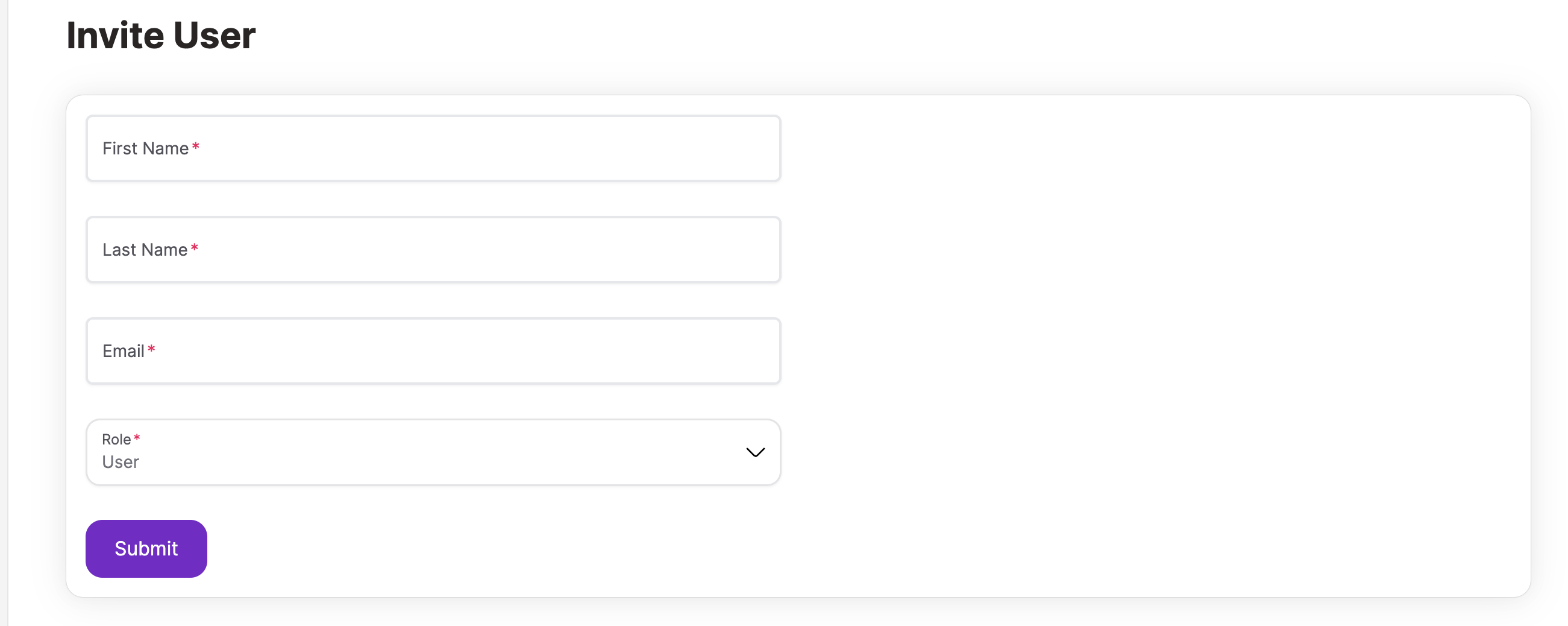
Edit User Role
To edit the role for an existing user, select the "Change Role" option in the actions dropdown on the user's record in the listing:
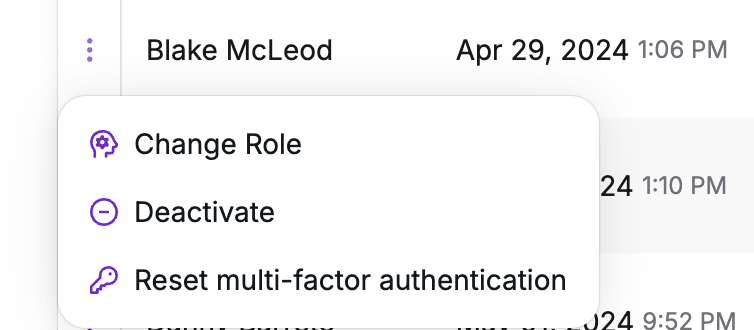
The ability to change a user's role will be available to admins:
- Admins can update "viewers" to "admins"
- Admins can update "admins" to "viewers"
Deactivate Users
To deactivate an existing user, select the "Deactivate user" option in the actions dropdown on the user's record in the listing:

Updated about 2 months ago